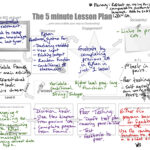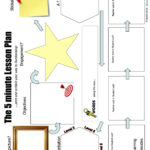5 minute lesson plan – iPad Edition
5 Minute Lesson Plan – iPad Edition
I love the 5 Minute Lesson Plan, the wonderful TeacherToolkit should be very proud of it. It’s all but superseded our school lesson plan proforma for most staff and I can understand why.
The best medium I’ve found to date for using it is the good old fashioned piece of paper. It just works best when you’re scribbling down ideas. Typing onto it is just unpleasant.
But I don’t like paper, I lose paper, and next year when I want to see it again the paper is gone.
Step in the iPad, Penultimate and a stylus.
To set this up you can follow these simple instructions:
- Save the image above to your iPad camera roll. (Press the right arrow to get the blank image.)
- Inside any Penultimate Notebook, tap the Papers icon on the top right corner of your screen. Hit the (+) sign, then Continue to add a new Paper.
- Select the image you’d like to create your Paper from, and name the Paper whatever you would like.Click on your custom Paper to start writing or drawing, just as you normally would.
- It will now be the default Paper when you create new pages in your current notebook. If you switch Papers or Notebooks and then want to return to the last selection, you can find it in My Papers.
Hope you find this useful. The updated edition of Penultimate is great, and this means I can now quickly scribble down lesson plans and keep a permanent record of them in Evernote.
PS: I’m enjoying using the iPad more and more for my note-taking. I’ve ordered the new Adonit Jot pen, looking forward to it arriving and seeing if it means that I can finally move my notes out of my trusty moleskin and straight onto the iPad.